8 Easy Tools and Speed Hacks to Boost WordPress Site Vitals Score
This post contains affiliate links whereby if you make a purchase you earn a commission at no cost to you the affiliate.
to a 1-second delay in page load time can reduce conversions by almost 7%? 53% of website visitors will leave your website if it takes more than 3 seconds to load. You only get a few seconds to make a first impression on website visitors. That's probably why Google’s Web Core Vitals is a big deal. Website owners know they need to get their sites to move faster, but many are a little fuzzy on how to get there.
Help your readers start improving their web vitals with solid ideas and using the MonsterInsights’ Site Speed report. 8 Easy Tools and Speed Hacks to Boost WordPress Site Vitals Score. 1. Select the Right Type of WordPress Hosting
Webhosting providers like Bluehost and SiteGround are the place where all your website files and content are stored. Using the right type of hosting can speed up or slow down your website. By hosting your Wordpress website you can best performance and website speeds are quick.
The downside of using Bluehost a shared hosting website is you are using the same resources as other websites. This means that if the website attracts a lot of traffic they will need the resources over and above your need which will impact your WordPress website speed.
Managed Wordpress Hosting that according to your hosting offers and benefits will automatically update, backups, advanced security features, and much more.
2. Use a Caching Plugin to Improve Response Time
The most important thing you can do for your website caching plugin is to use a caching plugin for your WordPress website that reduces the load time of your website and improves the server response time.
It takes several steps to generate a web page when a visitor opens a webpage. But a caching plugin solves this issue. Caching temporarily stores frequently requested, information and information and quickens your website speed.
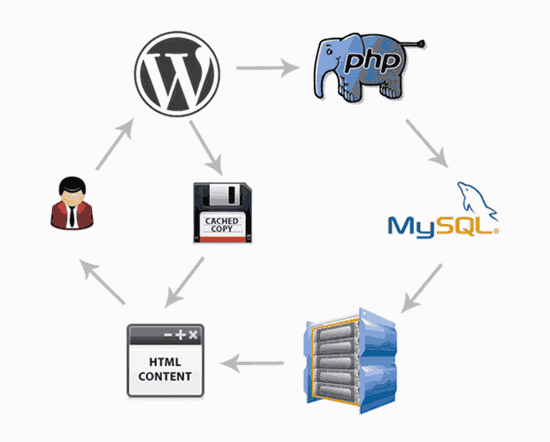
Caching plugin's copy web page after the first load shows the cached version to users when they open your website. This allows WordPress to skip many steps and don’t have to generate each page from scratch.
If your managed hosting service, like Bluehost and SiteGround then there’s no need to download a plugin separately, as the caching feature is built-in and active by default.
3. Optimize Images Using a Compression Tool
Having large images should have an issue and an impact. The images you have may affect your Wordpress speed. Images are important for providing a pleasant user experience they could slow your site and ensure it is optimized properly.
When you take pictures from your phone, or use a stock image and upload them directly to your website, the image file will have a huge size which causes it to take longer to load a visitor web page.
Images you use have a different, compression tool to optimize images, TinyPnG is a free tool and it will reduce the size of images.
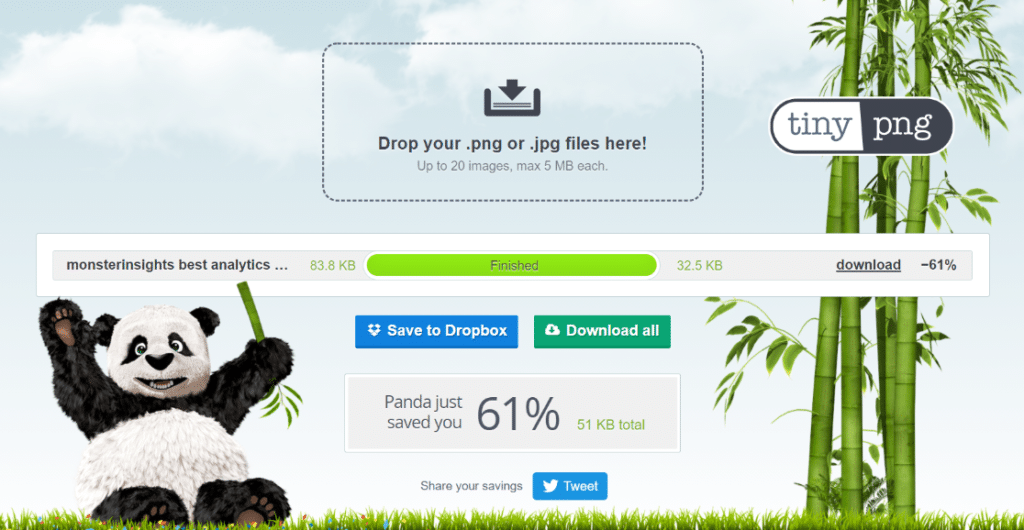
Photo editing software such as WordPress images are used to change dimensions and remove layers for a more lightweight image. You should export images in different file formats. You can export images in different formats such as jpeg and png.
4. Make Sure Your WordPress Site is Updated
Improve your business or personal website speed,by making sure you are using the latest version of WordPress. It's not enough or as important in keeping your plugins updated.
Keeping WordPress updated is a new feature that fixes bugs, and secures security issues,these issues could expose your site and lead to poor loading time. Check the latest version, of your WordPress site Dashboard » 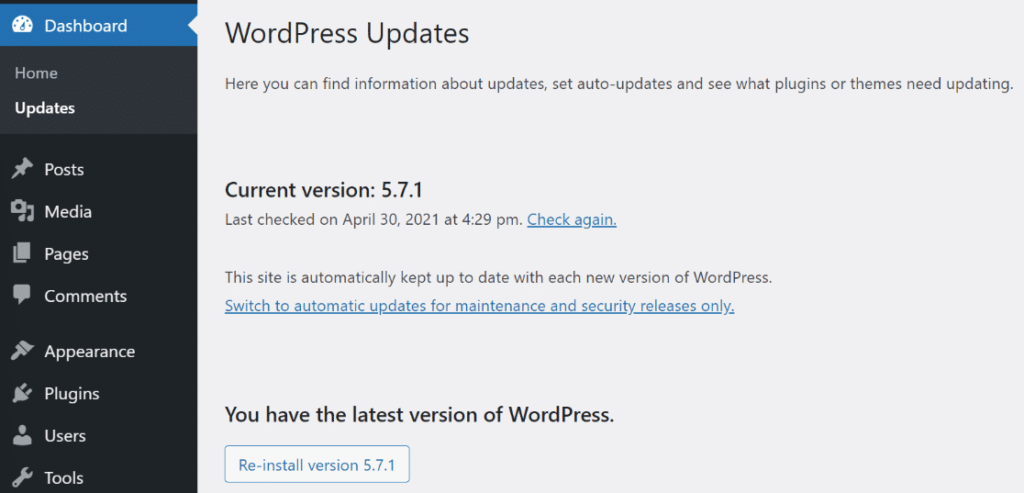
5. Use a Theme that Ensures Fast Load Time
When speeding your WordPress site, it's important to select a theme optimized with stunning work. WordPress themes are poorly coded and can have a major impact on your load times. It is recommended to pick one that’s simple and clean.
Be sure to avoid themes that are complex layouts, flashy design, and other features are useful. Such themes slow down a website.
One WordPress Theme of note is the Astra Theme, it is optimized for speed.
6. Deactivate Plugins You Are Not Using
Unwanted junk files on your server can be minimized by deactivating plugins you are not using. You can free up space and help the server use its resources and more to improve its website speed. When a Plugin is no longer needed you can deactivate the button.
d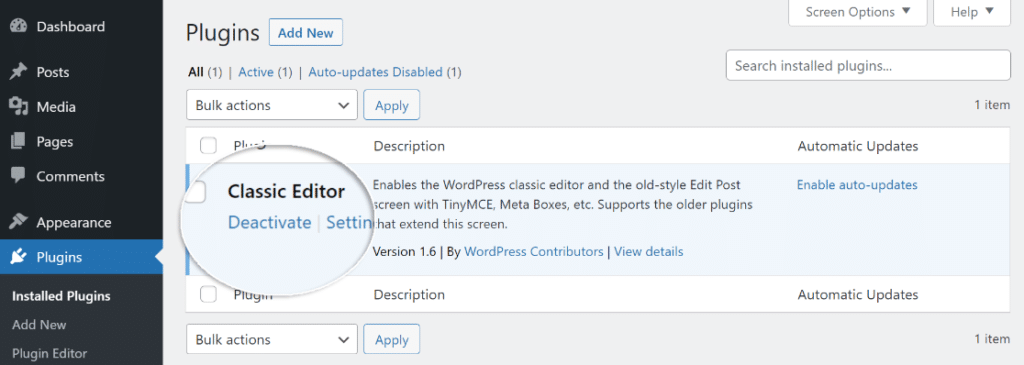
7. Use Fast WordPress Plugins
When removing plugins that are inactive use plugins that are fast to not slow down your website. Perform a speed check of your WordPress website before you begin installing a plugin this will tell whether one of your WordPress plugins is slowing your website.
Download and activate the plugin, then perform the speed check again. If a difference in scores happens, this means the plugin compromises your website’s performance.
Here is a list of WordPress plugins on the market to use for business needs without worrying about slowing down the website speed.
8. Optimize Your WordPress Database
Improving website load speed and optimization, for your database is not needed you can remove unwanted data from your database and improve your website’s performance
Database cleaning is done by using a WordPress plugin to clean up unused tags, trashed posts, revisions, auto drafts.
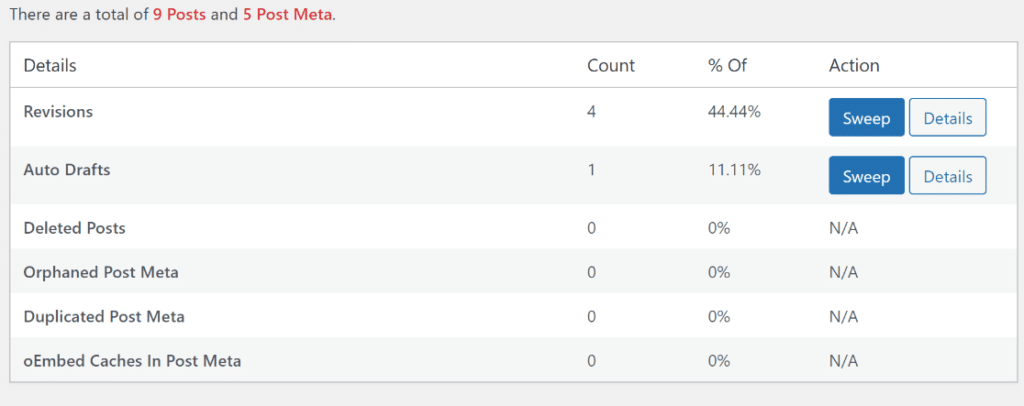









0 comments: